Gestures and shortcuts let you access things quickly without having to go through apps and menus. What if you just tap the back of your phone to perform an action? We'll show you how to do that on your Android phone.
There are a few things to start with. First, you need to have a device with Android 7.0 or later version. Then you will need to parallel load an application called "Tap, Tap.". The process is very simple.
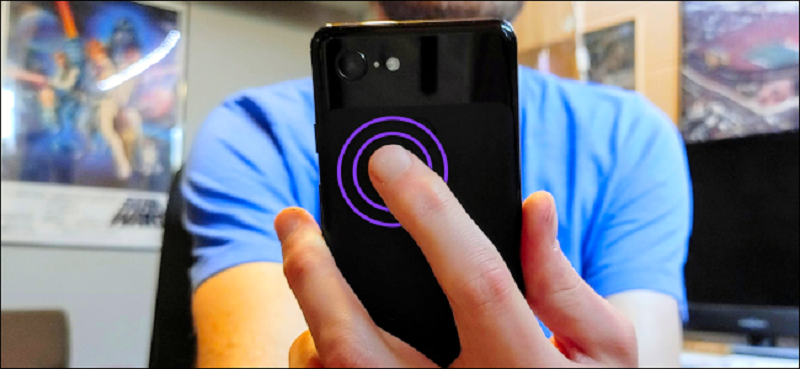
Open a web browser on your Android device and navigate to this page. thread of the XDA forum. Download the APK file for the latest version of the application. The app is still in beta, so the appearance of these screenshots may change slightly.

The file will be downloaded and displayed on notifications Your. Tap the notification to install the APK.

You may need to give your browser permission to install applications from unknown sources. In this case, a pop-up Window will take you to the application settings.
Turn on the switch to "Allow From This Source". You won't need to do this the next time you install an APK from the browser.
Then come back and click "Install" from the pop-up message.
When the installation of the application is complete, click "Open" to start it.
The first thing to do with Tap, Tap is to activate the accessibility service. This setting will allow the app to recognize taps on the back of the device you and perform the various actions. Tap the message at the top of the application.
You will be taken to the "Accessibility" settings of Android. Find Tap, Tap in the list.
Turn the switch to "Use Tap, Tap." A message will explain that this gives the app full control of your device. If you're okay with that, tap "Allow."
You will return to the Tap, Tap app. Then we need to turn off the optimizations battery to make sure that the Application will not be killed in the background.
A message will ask you to allow the application to always run in the background. Click "Allow" to continue.
The app is ready! There are many things you can do with Tap, Tap, so let's take a look at the options.
Initially, the "Gesture" settings allow you to select the "Device Model" and adjust the sensitivity of the gesture. "Device Models" are only some Pixel phones, but the app works with many other devices.
There are two moves you can set: "Double Tap Actions" and "Triple Tap Actions". Double Tap gesture is always enabled, but Triple Tap can be enabled or disabled.
If we open the "Double Tap Actions" settings, we can see some actions that have already been applied. The actions are executed in order from top to bottom. In this case, a double tap will start the Google Assistant and a second double tap will take a screenshot.
To change the order of actions or to remove an action, tap and hold the "=" icon in the corner of the action card. Drag it to the bin to remove it.
To add a new action, tap the "Add Action" button at the bottom of the screen.
That's it! As mentioned, there are many options in this app. The only limitation is your imagination. You can actually create some very useful shortcuts.

